Define custom (non-place) entities
This page shows you how to define custom non-place entities, which may be part of the process to add your data to your local instance. It assumes you are already familiar with the content in Key concepts and Prepare and load your own data.
Before creating new entities, please see Determine if you need to create new entities to determine if you can reuse existing entities and/or entity types from base Data Commons (datacommons.org).
Note: It is not necessary to create new entities for your Data Commons instance if your data is aggregated by a place type, or your data includes entities that already exist in the base.
- Overview
- Step 1: Define custom entity types (if needed) using explicit schema
- Step 2: Define custom entities using implicit schema
- Step 3: Write the config.json file
- Load your entities data
Overview
Like variables, you can define entities using “implicit” or “explicit” schema:
- With implicit schema, you define entities in CSV files using the schema described below, and define any new entity types (if needed) in the
config.jsonfile. If you don’t need any new entity types, this approach is strongly recommended as it is much simpler to set up. - With explicit schema, you define entities and entity types in MCF. If you need new entity types, you most likely want to define these in MCF, which gives you the ability to define more fields and to link the type to other existing types.
In fact, a reasonable approach is to define any entity types (if needed) in MCF, and then the entities (the instances of the types) in CSV. This is the setup that is described in this page.
The directory structure is the same as for variables.
In the following sections, we’ll describe setting up the custom entities, as well as how to use them with custom statistical variables. Also see the example files provided in https://github.com/datacommonsorg/website/tree/master/custom_dc/sample/entities.
Step 1: Define custom entity types (if needed) using explicit schema
Defining a custom entity type in MCF gives you more control of the fields you want to include as properties of the entity type than in config.json (which only allows for name and description). Therefore, we recommend defining new entity types in an MCF file.
You can have a single MCF file or as many as you like.
For entity types (and entities), an MCF block definition must include the following fields:
Node: This is the DCID of the entity or entity type you are defining. It is also recommended that you use a prefix to create a namespace for your own entity types. The prefix must be separated from the main entity type name by a slash (/), and should represent your organization, dataset, project, or whatever makes sense for you. For example, if your organization or project name is “foo.com”, you could use a namespacefoo/. This way it is easy to distinguish your custom entity types from entity types in the base DC. (See example below.)name: This is the readable name that will be displayed in various parts ot the UI.typeOf: For an entity type, this must beClass.
You can additionally define any number of key:value pairs.
For example, let’s say a state government wanted to track the finances of its agencies. There is no “agency” type node in the Data Commons graph, so they could create one like this:
Node: dcid:mystategov/Agency
name: "Government agency"
typeOf: schema:Class
subClassOf: dcs:Government
description: "Agency of a government, such as legal, legislative, insurance, taxes, etc."
Note especially the subClassOf field, which inserts it into a class hierarchy with the direct parent of Government. You could add other properties, such as schema.org meta properties, and so on.
It is also recommended that you use a prefix to create a namespace for your own data. It must be separated from the main variable name by a slash (/). For example, if your organization or project name is foo.com, you could use a namespace foo/. This way it is easy to distinguish your custom variables from variables in the base DC.
The next step is to define entities of type Agency in a CSV file, as described below.
Note about enumerations
Data Commons relies fairly heavily on enumerations to define subclasses (there are hundreds of them in the graph) of other entity types. For example, in the U.S., Agency would likely actually be defined as an enum with members StateAgency, FederalAgency, MunicipalAgency, and so on. If you are creating one or more new entity types, you may find it convenient to use enums to break down classes into multiple sub-types.
Step 2: Define custom entities using implicit schema
In this section, we will walk you through concrete examples of how you can define new entities and variables in CSV files, and set up the config.json file.
CSV files can only contain one entity type, so if you are defining entities of more than one type (e.g. schools and hospitals), use separate a separate file for each. If you’re adding observations as well, put them in separate files from the entity definitions.
Each entity CSV file can contain as many columns as you need to define various properties of the entity. The columns can be in any order, with any heading.
You can choose to specify a column that defines DCIDs for the entities, or you can just have the importer generate them for you. In the following examples, we’ll assume that you will define the DCIDs yourself.
For example, let’s say you wanted to track the performance of individual hospitals in your state rather than at the aggregated state level. Base Data Commons already has an entity type Hospital, but you’ll notice that there are no actual hospitals in the knowledge graph. The first step would be to add definitions for hospital entities. Here is an example of real-world data from U.S. Department of Health and Human Services for the state of Alaska. The CCN is a certification number that uniquely identifies U.S. hospitals, that we’ll use as the DCIDs:
ccn,name,address,city_name,City,zipCode,hospitalSubtype
AKgov/22001,St Elias Specialty Hospital,4800 Cordova Street,Anchorage,geoId/02020,99503,Long Term
AKgov/20001,Providence Alaska Medical Center,3200 Providence Drive,Anchorage,geoId/02020,Short Term
AKgov/20008,Bartlett Regional Hospital,3260 Hospital Dr,Juneau,geoId/02110,99801,Short Term
AKgov/21311,Ketchikan Medical Center,3100 Tongass Avenue,Ketchikan,geoId/02150,99901,Critical Access Hospitals
AKgov/20017,Alaska Regional Hospital,2801 Debarr Road,Anchorage,geoId/02020,99508,Short Term
AKgov/21301,Providence Valdez Medical Center,Po Box 550,Valdez,geoId/02261,99686,Critical Access Hospitals
AKgov/21306,Providence KodigeoId/02 Island Medical Ctr,1915 East Rezanof Drive,Kodiak,geoId/02150,99615,Critical Access Hospitals
AKgov/21304,Petersburg Medical Center,Po Box 589,Petersburg,geoId/02280,99833,Critical Access Hospitals
Here are a few things to note:
- The order of columns does not matter. Even the column defining DCIDs does not need to be first; you will specify the column to use for DCIDs in
config.json. - We recommended that you use a prefix to create a namespace for your own entities. It must be separated from the main variable name by a slash (
/). For example, if your organization or project name is foo.com, you could use a namespacefoo/. This way it is easy to distinguish your custom variables from variables in the base DC. - If you are also defining a new entity type (say, for
Hospital), you will define it inconfig.json. - In this example, there is a
Citycolumn, that uses the existingCityDCID; inconfig.jsonwe’ll declare that column as an existing entity, so that our new hospital entities will be linked to theCityentity type in the knowledge graph. By contrast, sincezipCodeis not a DCID, it won’t be used to link to any existing entities.
Important: Whenever you want to link properties of entities you are defining to existing entity types, the column headings must use the DCIDs of the entity type(s), and the cells must specify the DCIDs of the relevant entities. If you don’t know the DCID, see Search for an existing entity type. If you don’t want a property to be linked to an existing entity type, name the heading something else.
Add statistical variables and observations for new entities
If you are providing observations for custom entities, the observations should be in a separate file. You’ll need a different observations CSV file for each entity type for which you are providing observations.
The structure of the CSV file is exactly the same as for place entities, namely:
ENTITY, OBSERVATION_DATE, STATISTICAL_VARIABLE1, STATISTICAL_VARIABLE2, …
The only difference from a place-based CSV is that the first column, the entity, must have the heading dcid, and must contain the DCIDs of the entities you have defined elsewhere. Here’s an example, using our hospital entities:
dcid,week,AKgov/total_count_staffed_beds,AKgov/count_staffed_adult_beds,AKgov/count_staffed_inpatient_icu_beds,AKgov/count_staffed_adult_inpatient_icu_beds,AKgov/count_staffed_inpatient_icu_beds_occupied,AKgov/count_staffed_adult_icu_beds_occupied
AKgov/22001,2023-01-27,79,79,12,12,,,
AKgov/20001,2023-01-27,1262,1048,264,146,264,146
AKgov/20017,2023-01-27,0,0,,,0,0
AKgov/21301,2023-01-27,836,780,101,62,66,62
AKgov/21306,2023-01-27,0,0,9,9,8,8
AKgov/21304,2023-01-27,6,6,0,0,0,0
The dcid column consists of the CCN numbers we previously used as the DCIDs for each hospital entity.
Step 3: Write the config.json file
The next step is to create the config.json file to configure your new entities. Note that this is the same config.json file you use for variables.
Here’s an example of how a config.json file could look for our hospital data, where the Hospital entity type already exists. In this case, you only provide the entity type name, since other properties of the type are already defined in the base knowledge graph.
{
"inputFiles": {
"hospital_entities.csv": {
"importType": "entities",
"rowEntityType": "Hospital",
"idColumn": "ccn",
"entityColumns": [
"City"
],
"provenance": "Alaska Weekly Hospital Capacity"
},
},
"entities": {
"Hospital": {
}
},
"sources": {
"HHS Protect Public Data Hub": {
"url": "https://public-data-hub-dhhs.hub.arcgis.com/",
"provenances": {
"Alaska Weekly Hospital Capacity": "https://public-data-hub-dhhs.hub.arcgis.com/datasets/d47bfcaac2544c2eb1fcfb3d36b5ed23_0/explore"
}
}
}
}
Note the presence of the entities section and these important fields:
input_files:importType: By default this isvariables; to tell the importer that you are adding entities in that CSV file, you must specifyentities.rowEntityType: This specifies the entity type that the entities are derived from. In this case, we specify an existing entity,Hospital. Note that the entity must be identified by its DCID. It must also match the identifier in theentitiessection.idColumn: This is optional, and tells the importer to use the values in the specified column as DCIDs. In this case, we specifyccn, which indicates that the values in theccncolumn should be used as the DCIDs for the entities. If you don’t specify this field, Data Commons will just create DCIDs automatically. Although it’s optional, we strongly recommend that you use this to create your own DCIDs, or it will be difficult to find them later.entityColumns: This is also optional: if you want properties of your new entities to be linked to an existing entity type (or types), you can specify the column(s) containing matching existing entities. For example, if you wanted to be able to aggregate your hospital data at the city level, you could specifyCityas an entity column. Note that the heading of the column and its reference here must use the DCID of the entity. If you additionally wanted to aggregate at the zip code level, you would need to specifyCensusZipCodeTabulationArea, the existing DCID for “zip code”, as the column heading here and in the CSV file.
entities: You use this section to identify an existing entity type(s) or define an entirely new one. To link to an existing entity type, use its DCID as the entry ID. In our example this isHospital. The section is empty because we don’t need to add any fields to the existingHospitalentity type. If you were adding a new entity type in the JSON file, you would specify it here, along with anameanddescriptionfield. If you’ve added new entity types in MCF, you don’t need to specify anything here; the importer will take care of it automatically.
The other fields are explained in the Data config file specification reference.
Put it all together: statistical variables with new entities
Here’s an example of the previous hospital data, covering both the entities and the statistical variables (we’ve left out the remaining 7 variables for brevity):
{
"inputFiles": {
"hospital_entities.csv": {
"importType": "entities",
"rowEntityType": "Hospital",
"idColumn": "ccn",
"entityColumns": ["City"],
"provenance": "Alaska Weekly Hospital Capacity"
},
"hospital_observations.csv": {
"importType": "observations",
"entityType": "Hospital",
"provenance": "Alaska Weekly Hospital Capacity"
}
},
"entities": {
"Hospital": {
"name": "Hospital"
}
},
"variables": {
"AKgov/total_count_staffed_beds": {
"name": "All beds",
"description": "Weekly sum of all staffed beds per hospital",
"searchDescriptions": [
"Count of total beds in Alaska hospitals each week",
"Count of staffed beds in Alaska hospitals each week"
],
"group": "Alaska Hospitals",
"properties": {
"populationType": "Bed"
}
},
"AKgov/count_staffed_adult_beds": {
"name": "Beds for adults",
"description": "Weekly sum of all staffed beds reserved for adults per hospital",
"searchDescriptions": [
"Count of beds for adults in Alaska hospitals each week",
"Count of staffed beds for adults in Alaska hospitals each week"
],
"group": "Alaska Hospitals",
"properties": {
"populationType": "Bed"
}
},
//...
},
"sources": {
"HHS Protect Public Data Hub": {
"url": "https://public-data-hub-dhhs.hub.arcgis.com/",
"provenances": {
"Alaska Weekly Hospital Capacity": "https://public-data-hub-dhhs.hub.arcgis.com/datasets/d47bfcaac2544c2eb1fcfb3d36b5ed23_0/explore"
}
}
}
}
Note the presence of the populationType property: the thing we are actually measuring in these variables is beds. So we use the existing entity type, with the DCID of Bed.
Load your entities data
To load and serve your data locally, see the procedures in Load local custom data.
To load data in Google Cloud, see Load data in Google Cloud.
Verify your entities data
If the servers have started up without errors, check to ensure that your data is showing up as expected.
Custom entities without observational data are only displayed in the knowledge graph browser. To view your entities in a local server, enter the following in the browser address bar:
https://localhost:8080/browser/ENTITY_DCID
(If you’re using a Cloud Run service, replace localhost:8080 with the app name.)
The ENTITY_DCID is any DCID you have created previously. Using our previous hospitals example, we could enter https://localhost:8080/browser/AKgov/20017 and would see this:
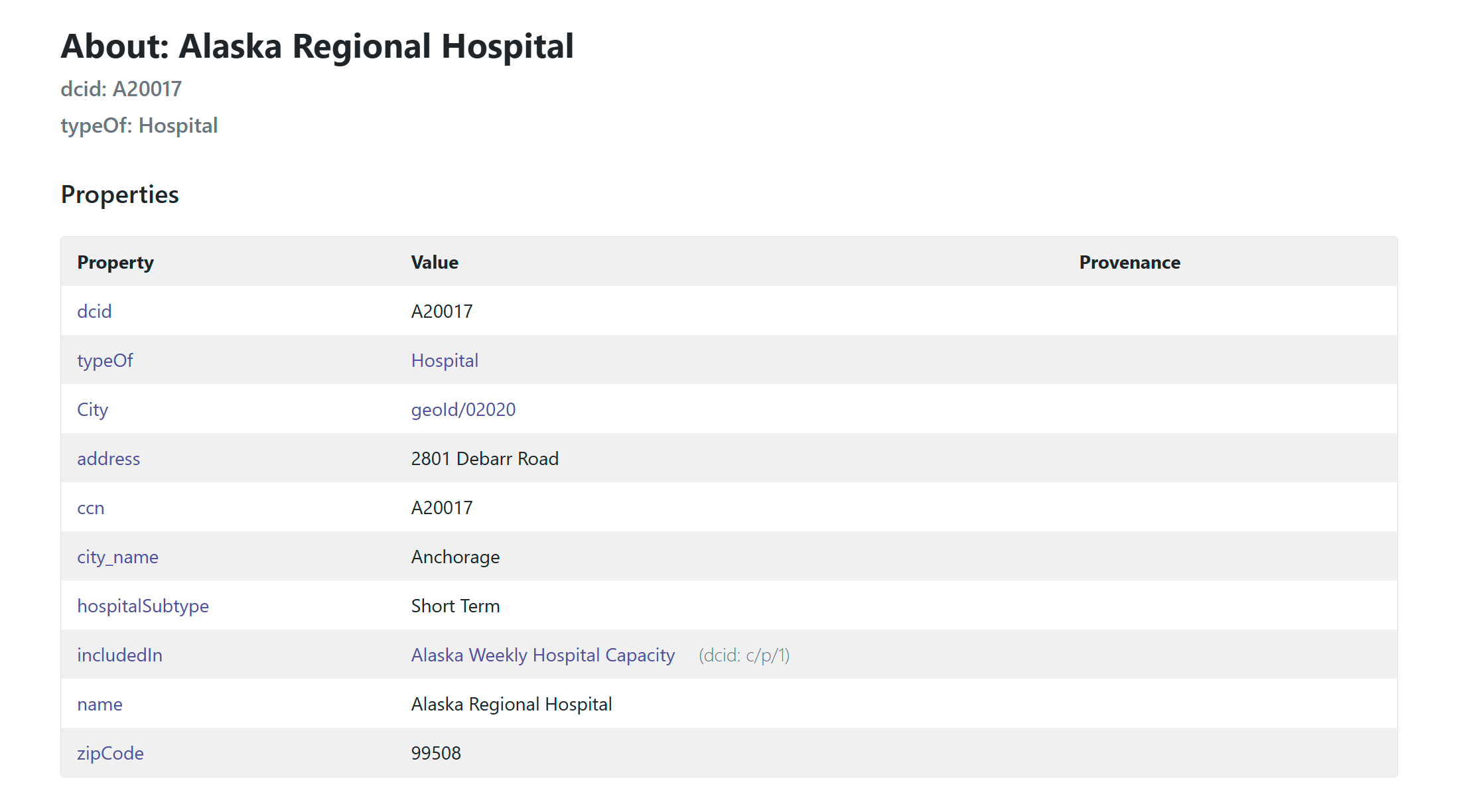
For an entity type, you will see all the entities you’ve created as instances of that type listed in the In Arcs section, with clickable links. For example:
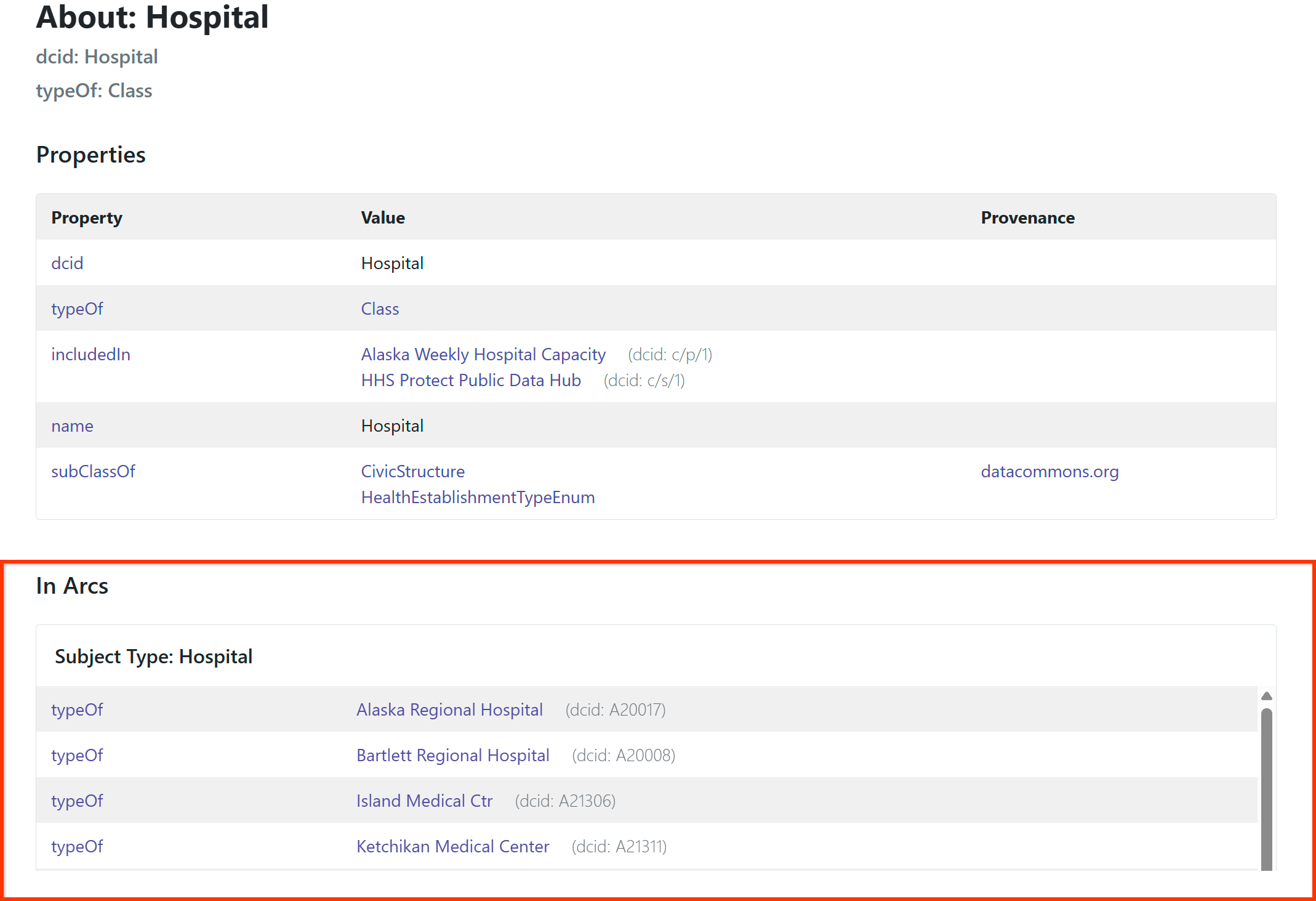
If you’ve associated statistical variables with an entity, you will see them at the bottom of the page, with timeline graphs. For example:
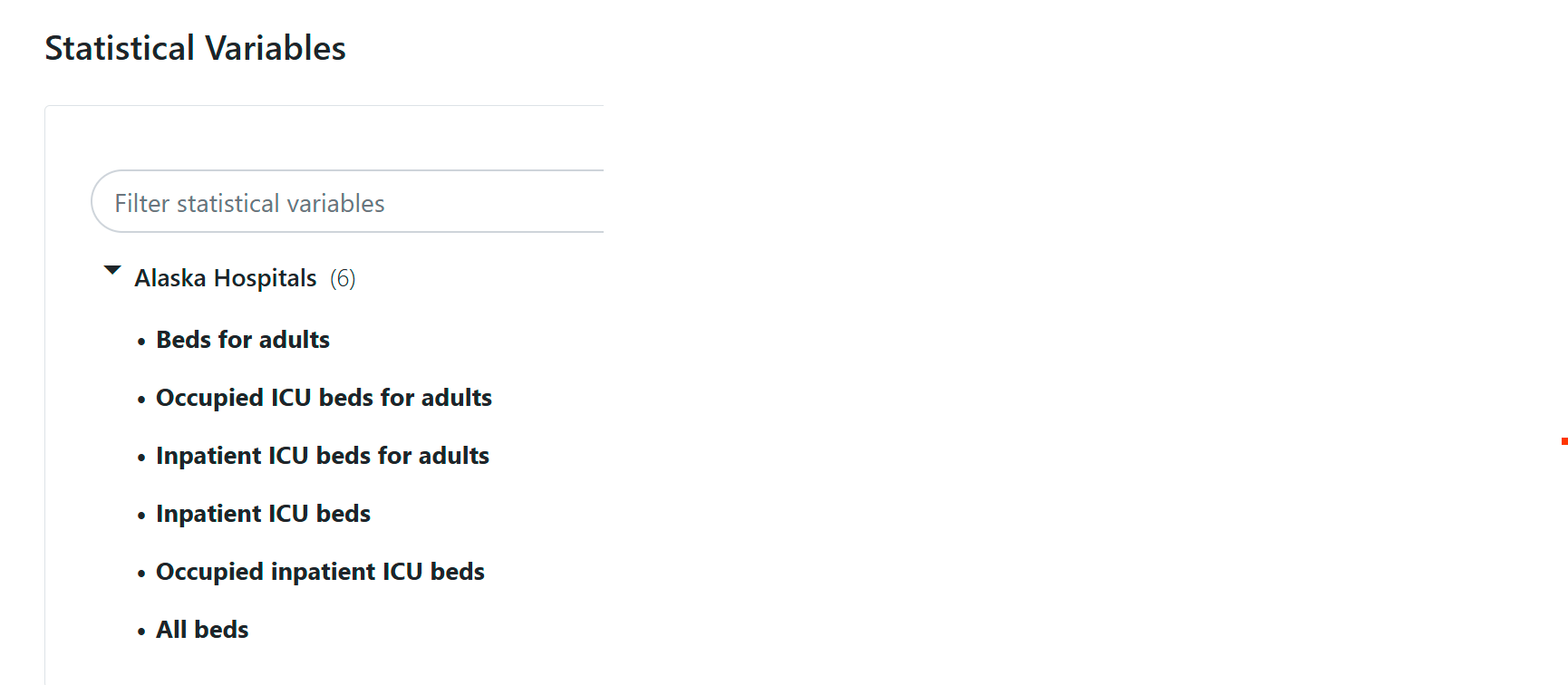
See Verify your data for more details on checking variables and observational data.
Page last updated: January 14, 2026 • Send feedback about this page