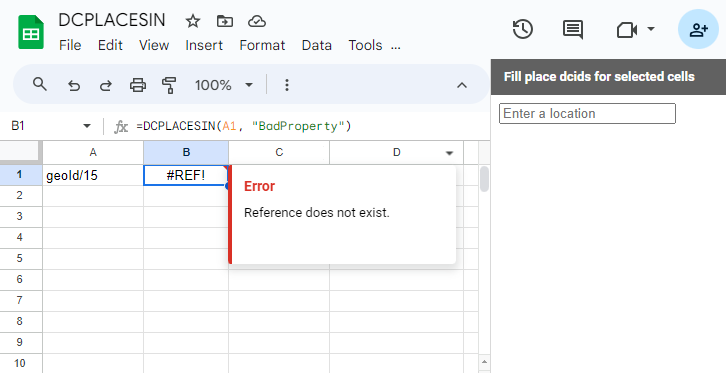Retrieving Places Contained Within Another Place
The =DCPLACESIN(dcids, placeType) formula returns lists of child places from a list of parent Place DCIDs. It only returns children with a place type that matches the placeType parameter, such as State, Country, and so on.
Note: Be sure to follow the instructions for Installing and Enabling the Sheets Add-On before using this formula.
Formula
=DCPLACESIN(dcids, placeType)
Required Arguments
dcids: A list of parent Place nodes, identified by their DCIDs.placeType: The type of the contained childPlacenodes to filter by. For example,CityandCountyare contained withinState. For a full list of available types, see the Data Commons graph browser entry for Place.
Returns
Lists of child places from a list of parent Place DCIDs. Returns a list of child places of the specified place DCIDs, of the specified place type.
Note: It’s best to minimize the number of function calls to
=DCPLACESIN(dcids, placeType)by using a single call to get the names for a column of nodes. This is because a spreadsheet will make one call to a Google server per custom function call. If your sheet contains many separate calls to=DCPLACESIN(dcids, placeType)you can expect it to be slow and return with errors.
Examples
This section contains examples of using the =DCPLACESIN(dcids, placeType) formula.
Example 1: Retrieve a List of Counties in Delaware
To retrieve a list of counties in Delaware, perform the following steps:
- Place your cursor in the cell where you want to add the DCID for Delaware. In this case, cell A2.
- Enter the Delaware DCID of
geoId/10. - (Optional) In cell B2, enter
DCGETNAME(A2)to retrieve Delaware’s name from the DCID in cell A2. - Move to the cell C3 and enter the formula
=DCPLACESIN(A2, "County")to retrieve the county names. The DCIDs for the three Delaware counties populate column C. - Retrieve the Delaware county names by entering the formula
=DCGETNAME(C2:C4)into cell D2.
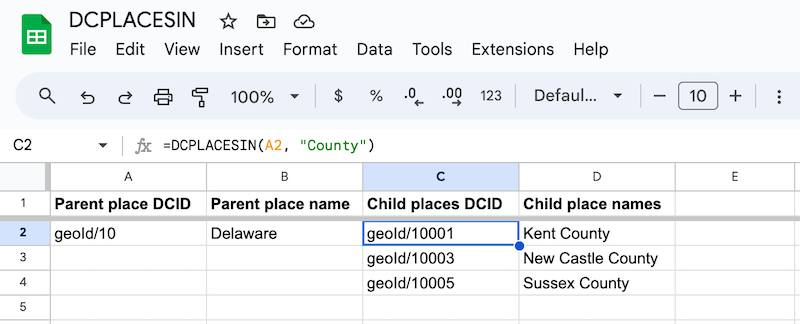
Example 2: Retrieve Congressional Districts in Alaska and Hawaii
To retrieve the congressional districts in Alaska and Hawaii, perform the following steps:
- In cell A2, enter
geoId/02for the DCID of Alaska and in Cell A3, entergeoId/15for the DCID of Hawaii. - (Optional) Enter
=DCGETNAME(A2:A3)in cell B1 to retrieve the names of Alaska and Hawaii into column B. - Retrieve the DCIDs for the congressional districts by enter
=DCPLACESIN(A2:A3, "CongressionalDistrict")into cell C2. - Finally, retrieve the names of the congressional districts by entering
=DCGETNAMES(C2:C4)into cell D2.
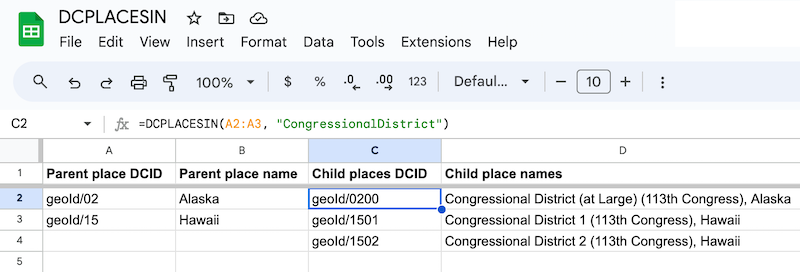
Error Responses
If a DCID does not exist, the =DCPLACESIN(dcids, placeType) formula returns a value of #REF!. For example, the =DCPLACESIN(A1, "CongressionalDistrict") formula should return the congressional districts for the DCID in cell A1. However, because the “geoId/123123123” DCID does not exist, an error of #REF! is returned to cell B1 in the following sheet:

If you provide an empty cell for a DCID, the =DCPLACESIN(dcids, placeType) formula returns a value of #ERROR!, as shown show in the following image:
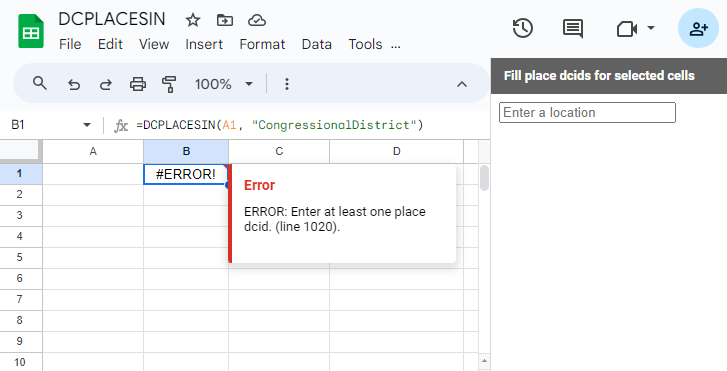
Finally, if you provide an invalid property to the =DCPLACESIN(dcids, placeType) formula, an error of #REF! is also returned, as follows: